BYOD - Work Profile
Posted on August 06, 2019 in General - Blog Home
What is BYOD - Work Profile?
BYOD or Work Profile device management type facilitates IT admins in managing work related applications and data, without providing any control over device user's personal applications and data. Mobile device management for BYOD (employee-owned devices) creates a separate work profile which acts as container for managed application and mdm policies. BYOD or Work Profile related applications show a badge (briefcase icon) to help users distinguish between work related and personal applications. Most of the WaZa mobile device management policies are applied only to work profile, except of mdm policies like password policies which can be applied device wide. BYOD or Work profile mobile device management requires Android for Work enrollment before work profile can be setup.
BYOD Setup - MDM Policy
As a first step to enable Work Profile management on a mobile device, a policy needs to be setup. To create a new policy, select the New/Update Policy option from the menu on the left. On the new policy page, select Work Profile management type. Once the Work Profile management type is selected, all the Work Profile related policies are enabled. Wallpaper and Bookmark policies are not available due to restrictions placed by Android, while the Password policy supports setting up a separate work profile password i.e. the user will be prompted for a password when any of the work profile applications are opened.
The following short video demonstrates how to setup Work Profile policy in WaZa Mobile Device Management Console.
BYOD Setup - Mobile Device
The Work Profile provisioning flow will start automatically once the user logs into WaZa MDM Android application. Once the Work Profile is provisioned, the various policy details e.g. password, security will be applied. Managed Play Store application with a badge (briefcase icon) will be available.
The following video showcases the Work Profile provisioning flow on a mobile device.
BYOD Setup - Managed Google Play
After the work profile provisioning flow is complete, WaZa MDM will setup a managed Google Play account. Any applications set up as part of Application Policy will be silently installed. Afterward managed configuration, application default and permissions will be applied automatically.
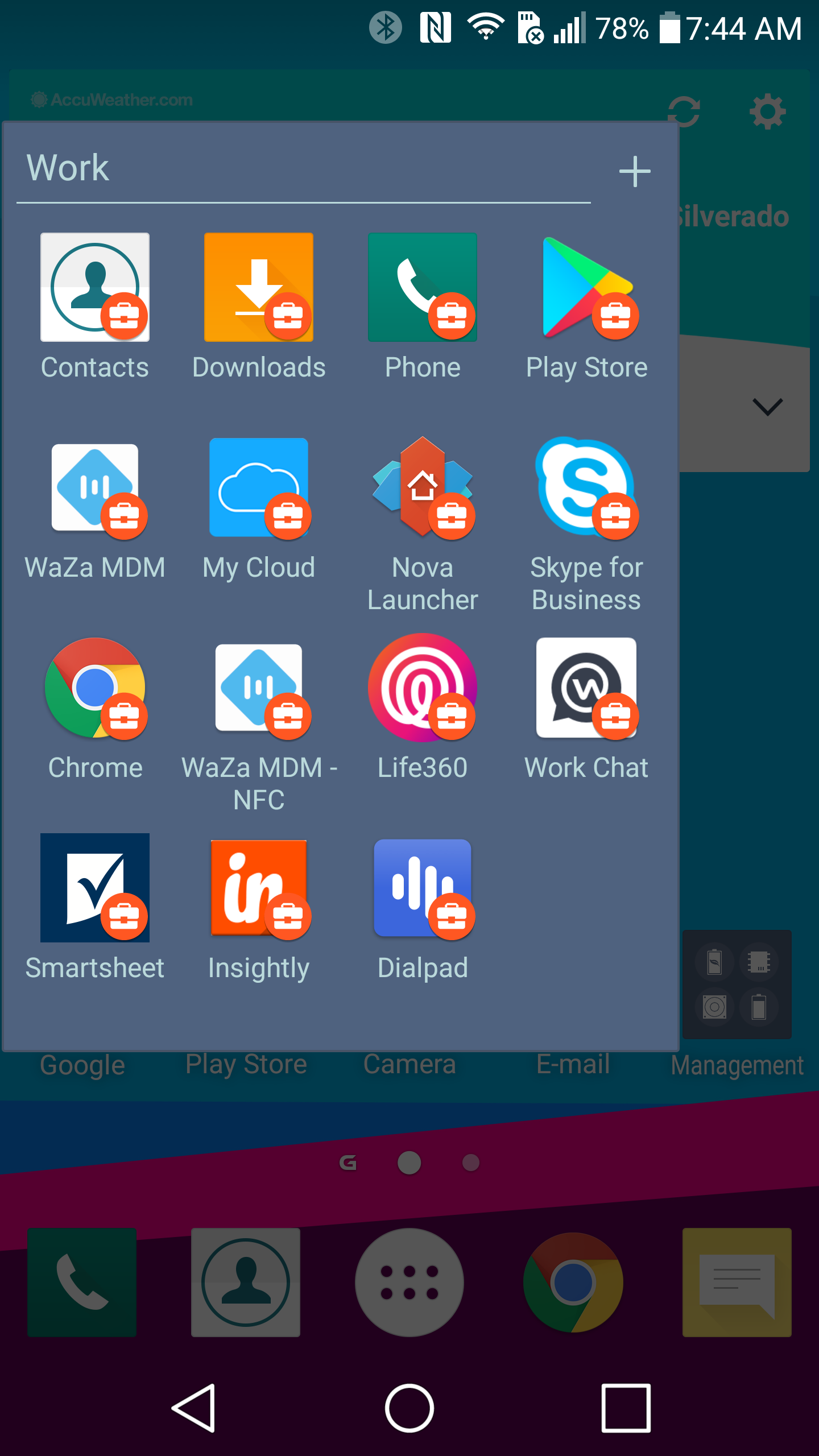
Application installation usually begins shortly after the device syncs with WaZa MDM server after the Work Profile provisioning is complete. You can also force the device to sync to expedite the managed application installation.